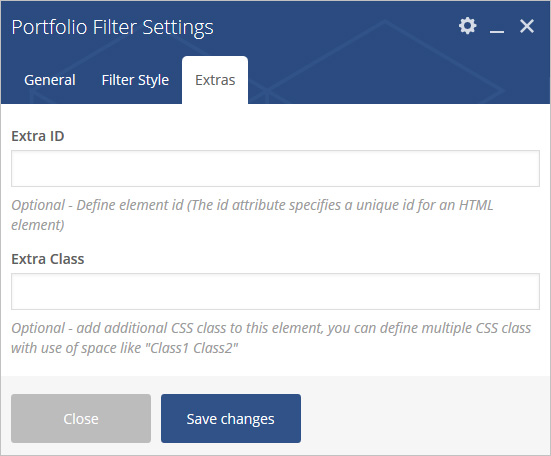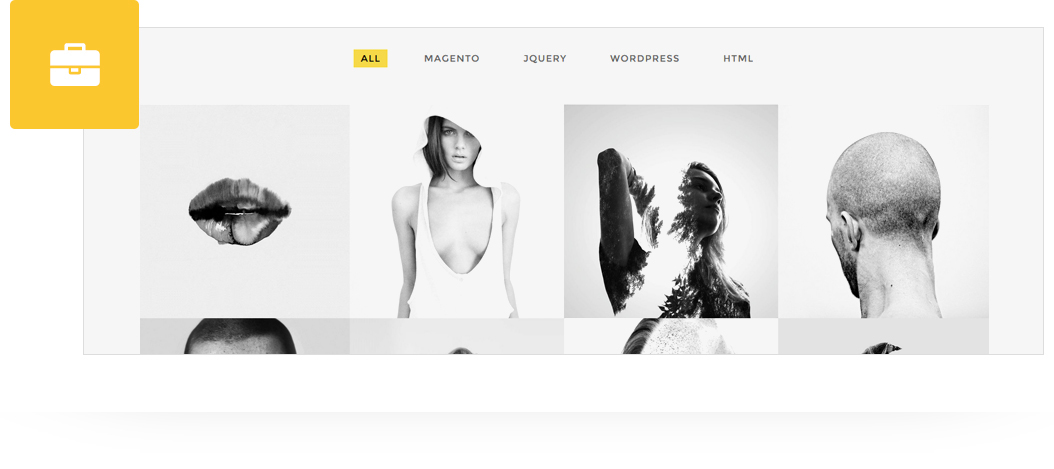
Add styled portfolio filter to any page/post/portfolio post. 5 different portfolio filter style with style and configuration settings.
Please follow below steps to use “Portfolio Filter” shortcode.
- Step 1: Login to WordPress Admin section.
- Step 2: Add/Edit any page/post/portfolio post.
- Step 3: Click on “+” button (Add New Element), it will show the popup with all shortcodes.
- Step 4: Click on Brando tab, it will show all shortcodes of Brando theme. Now click on “Portfolio Filter” shortcode.
- Step 5: Follow below inputs/settings and see “Portfolio Filter” preview in frontend.
General (tab)
Portfolio Filter Style – Select portfolio filter style from 5 pre-defined styles (Portfolio Filter Style 1, Portfolio Filter Style 2, Portfolio Filter Style 3, Portfolio Filter Style 4, Portfolio Filter Style 5). Each style has preview image, it will help you to select best style you like.
Select Categories – Add category for portfolio filter.
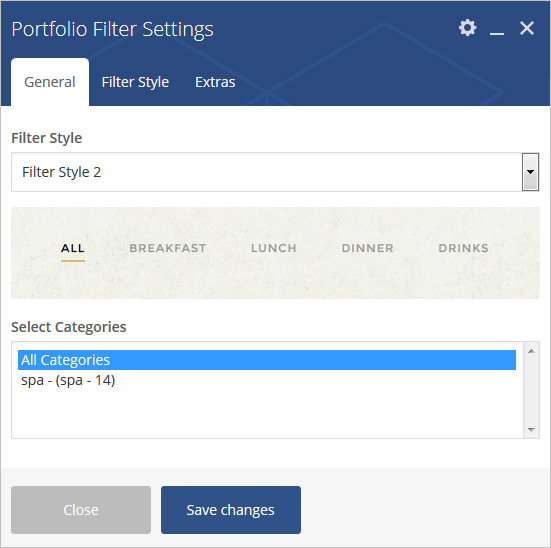
Filter Style (tab)
Settings are different as per portfolio filter style selected:
Custom Filter Color – Set color for text.
Filter BG Color – Set background color for portfolio filter.
Filter Border Color – Set portfolio filter text border color.
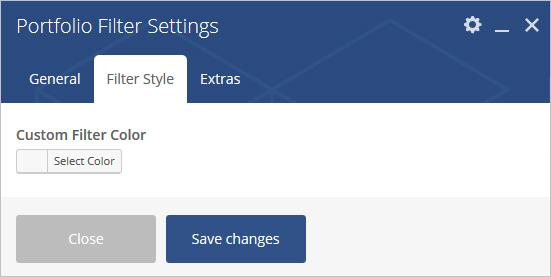
Extras (tab)
Extra ID – Define element id (The id attribute specifies a unique id for an HTML element)
Extra Class –Apply margin with pre-defined margin classes or specify your custom margin for desktop/tablet /mobile devices.