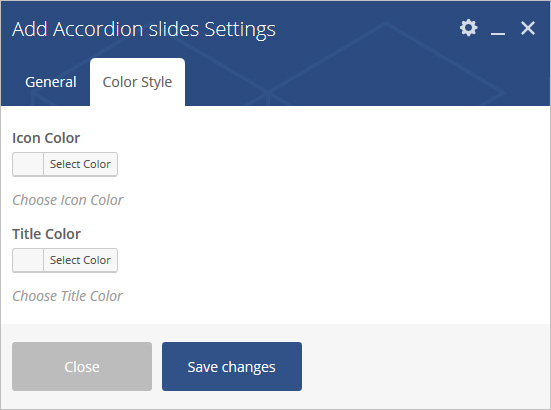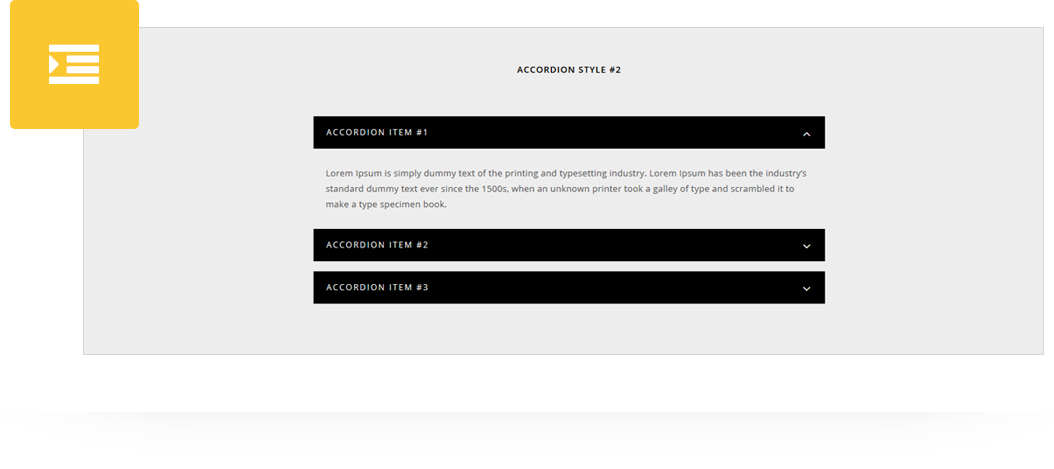
Place an amazing Accordion (5 different Accordion Styles) in post/page/portfolio post.
Please follow below steps to use “Accordion” shortcode.
- Step 1: Login to WordPress Admin section.
- Step 2: Add/Edit any page/post/portfolio post.
- Step 3: Click on “+” button (Add New Element), it will show the popup with all shortcodes.
- Step 4: Click on Brando tab, it will show all shortcodes of Brando theme. Now click on “Accordion” shortcode.
- Step 5: Follow below inputs/settings to set “Accordion” and go to next step to add accordion slide.
Accordion Settings
Accordion Pre-define style – Select Accordion style from 5 pre-defined styles. Each style has preview image, it will help you to select best style you like.
Id – It is accordion auto generated id, you can change it if you wish.
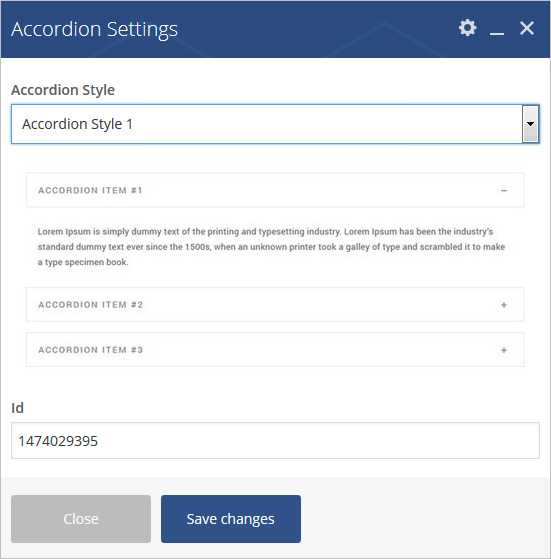
Step 6: Click on “+” button as show in below image to add accordion slide.
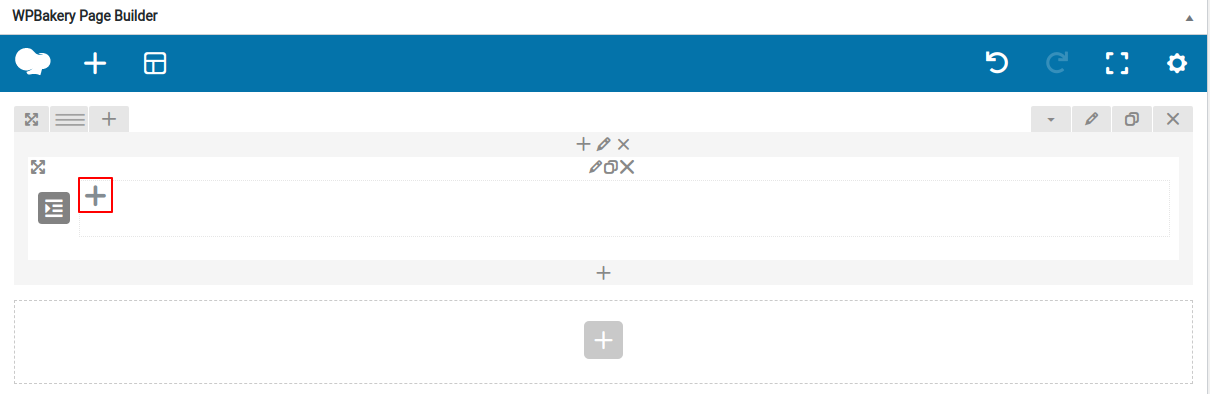
Step 7: Click on “Add Accordion Slides” as showing in below image.

Step 8: Follow below inputs/settings and see “Accordion” preview in frontend.
General (tab)
Active Slide – Select “Yes” to make this slide as active.
Title Icon – Select Icon from pre-defined list of icons.
Title – Add title text
Description – Add content or text description
Image – Select/Upload image.
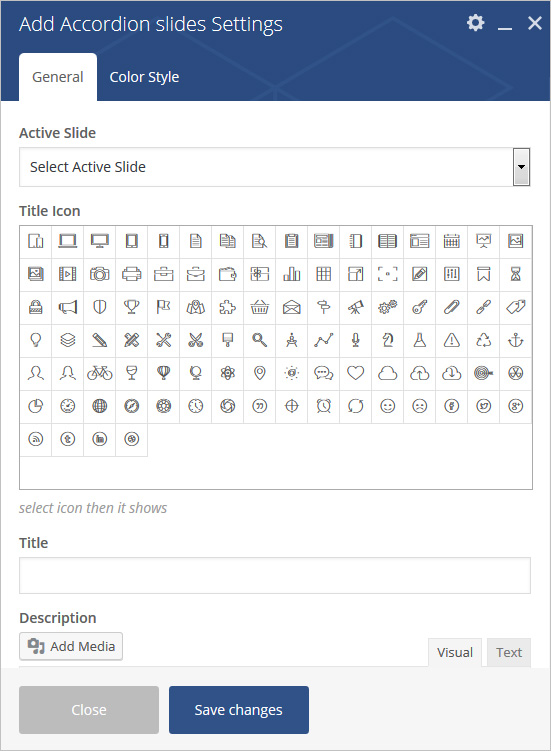
Color Style (tab)
Icon Color – Choose Icon Color
Title Color – Choose Title Color